Are you an iPhone user running a business in Australia? Then you're sitting on a powerful payment terminal right now.
Thanks to Pebl's exclusive integration with Apple's Tap to Pay technology, your iPhone can accept contactless payments as securely and efficiently as any traditional EFTPOS machine, without any extra hardware.
This guide walks you through the complete setup process, security features and real-world applications of turning your iPhone into your business's primary mobile phone EFTPOS machine.
The Apple-Pebl Partnership
Pebl is approved by Apple to offer Tap to Pay on iPhone in Australia. The partnership brings together Apple's world-class hardware security with Pebl's Australian-built payment expertise, creating a merchant facility that eliminates the need for traditional payment hardware.
To be able to offer Tap to Pay on iPhone, payment providers need to meet Apple’s rigorous security, reliability and user experience standards. Pebl’s uncompromising security standards, local market expertise and seamless integration matches Apple's quality expectations.
What This Partnership Means for Your Business
You can benefit from the Apple-Pebl partnership by:
- Making use of hardware you already own: Your iPhone XS or later has everything you need (including an NFC chip, Secure Enclave, and processing power) to transform it into a complete mobile phone EFTPOS machine.
- Gaining Apple-grade security: Tap to Pay uses the same security technology that protects Apple Pay transactions.
- Getting seamless iOS integration: Automatic updates occur through iOS, with no separate maintenance required for your merchant facility.
- Enjoying trusted brand recognition: Customers recognise and trust the Apple Tap to Pay experience.
- Accessing future-ready technology: As Apple enhances Tap to Pay, Pebl users automatically benefit.
How Apple's Tap to Pay Security Protects Every Transaction
Multi-layered security architecture sets iPhone payments apart from traditional terminals, making your mobile phone EFTPOS machine more secure than conventional payment hardware.
The Secure Enclave: Your iPhone has a dedicated security chip called the Secure Enclave. Card data is instantly encrypted at the hardware level, payment information never enters your iPhone's main operating system and encryption keys exist only within the Secure Enclave. Even Apple can't access them.
NFC security: Apple's NFC implementation uses tokenisation (replacing card numbers with unique, one-time tokens), distance limitations (NFC only activates within 4cm) and stores no card data on the device.
Pebl's additional protection: On top of Apple's security, Pebl adds PCI DSS Level 1 Compliance to your merchant facility, as well as real-time fraud detection, bank-grade encryption via partnerships with Cybersource (Visa) and Global Payments, plus Equifax integration for identity verification.
iPhone Compatibility: Is Your Device Ready for Mobile Phone EFTPOS?
Not all iPhones support Tap to Pay. Here's exactly what you need to transform your device into a mobile phone EFTPOS machine:
Tap to Pay on iPhone Requirements
- iPhone XS or later (includes XS, XS Max, XR, and all models from iPhone 11 onwards)
- iOS 16.4 minimum (the latest version recommended)
- 100MB storage for Pebl app
- NFC enabled (automatic on compatible models)
- An internet connection (WiFi or mobile data).
To ensure compatibility and optimal performance, update your iPhone by going to Settings > General > Software Update, then tap Download and Install.
Device Limitations
- iPhone X and earlier (not compatible with Tap to Pay on iPhone)
- iPads (not supported)
- Devices without NFC (these cannot process tap payments)
Quick Compatibility Check
If your iPhone has Apple Pay, it likely supports Tap to Pay.
Need to check if your device supports NFC? Most modern iPhones from XS onwards have NFC built in. You can verify this by checking if you are able to use Apple Pay on your device. If you can, then Tap to Pay will work.
Pricing
- 1.80% per transaction
- No monthly merchant facility fees, setup costs, or lock-in contracts
- Unlimited team members at no extra cost.
View full pricing details.
Your Step-by-Step Merchant Facility Setup Guide
Before You Begin
To ensure smooth setup of your mobile phone EFTPOS machine, have these ready:
- iPhone XS or later with latest iOS (see the compatibility chart below)
- Device with a camera for ID verification selfie
- Australian Business Number (ABN)
- Your business address (a physical address only - no PO boxes)
- Bank account details (BSB and account number)
- Photo ID (Driver's Licence or Passport)
- Authorised representative status - you must be a director, owner or executive of the company.
Important: All details must match exactly as they appear on your Photo ID. Mismatched information will result in account rejection.
Setup Process
- Download & Register
- Download Pebl Payments from the App Store
- Enter your mobile number and verify via SMS code
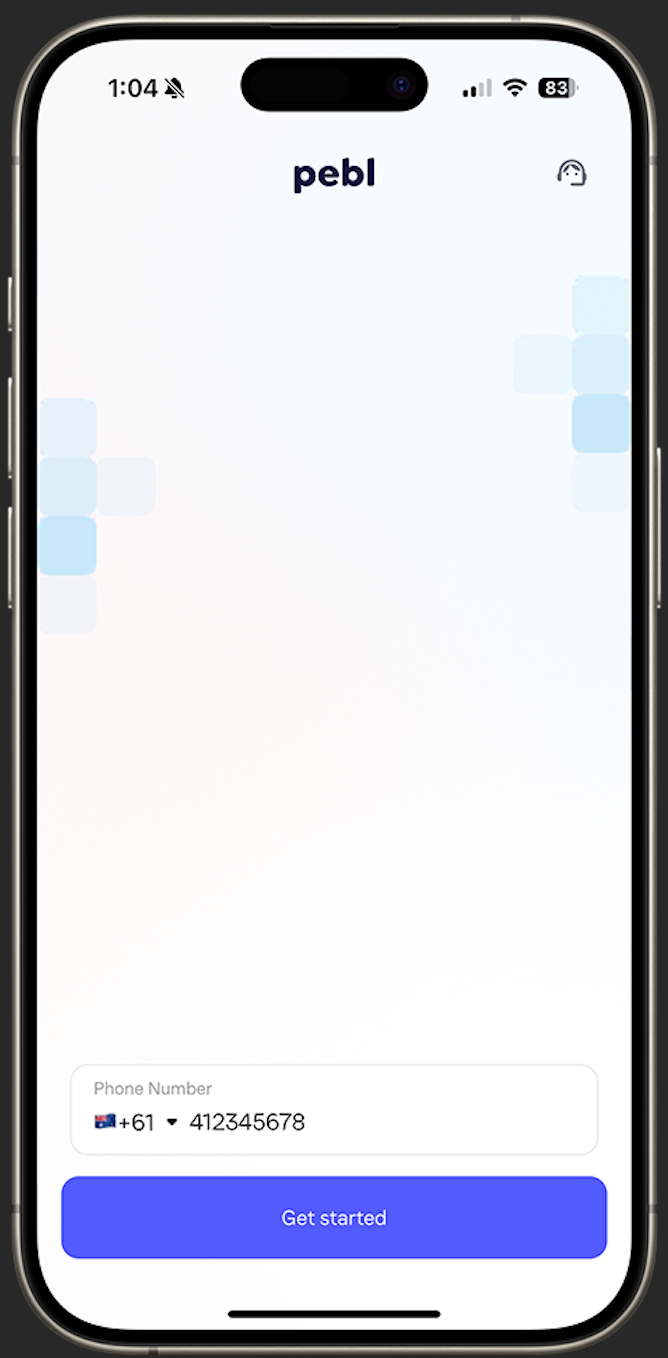
- Business Details
- Enter your business trading name exactly as registered
- Input ABN and select business structure
- Provide physical business address (no PO boxes accepted)
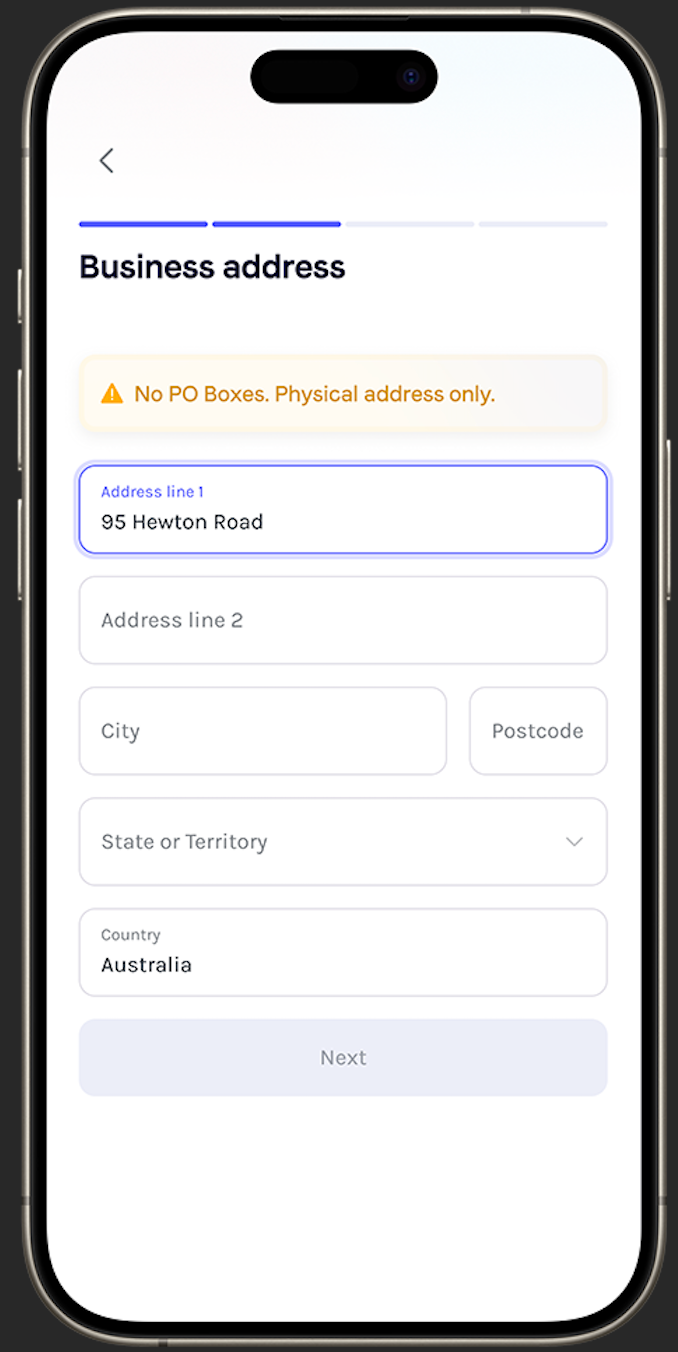
- Identity Verification
- Upload a photo of your driver's licence or passport
- Take verification selfie for Equifax instant verification
- Enter director/owner details exactly as they appear on your photo ID
- Confirm ownership percentage and your role in the business
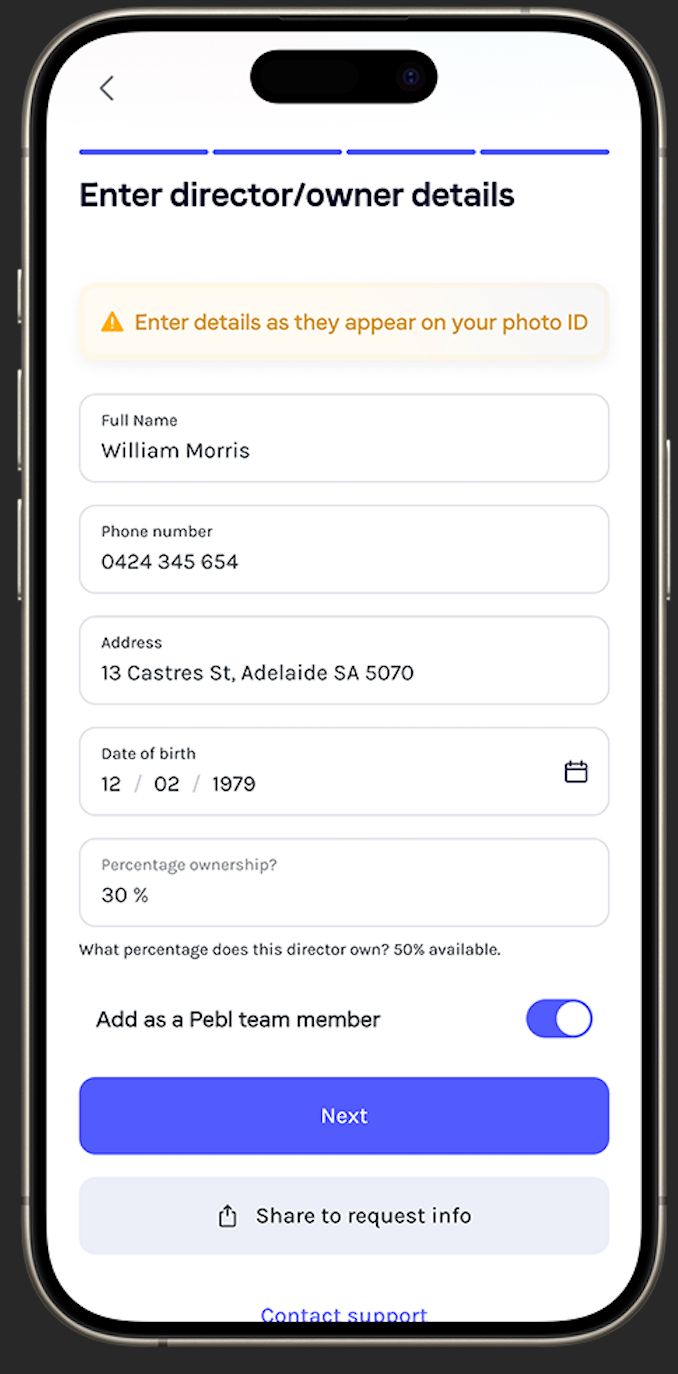
- Banking Setup
- Enter BSB and account number
- Configure surcharging to pass fees to customers (Australian regulations)
- Choose receipt delivery options (SMS/email)
- Enable Tap to Pay
- Navigate to payment methods
- Tap "Enable Tap to Pay on iPhone"
- Allow iOS permissions when prompted
- Apple verification completes instantly
6. First Transaction
- From the Activity dashboard, tap "+" to create new payment
- Enter the amount and select "Tap to Pay on iPhone"
- The customer taps their card on the top edge of iPhone
- A digital receipt is sent automatically
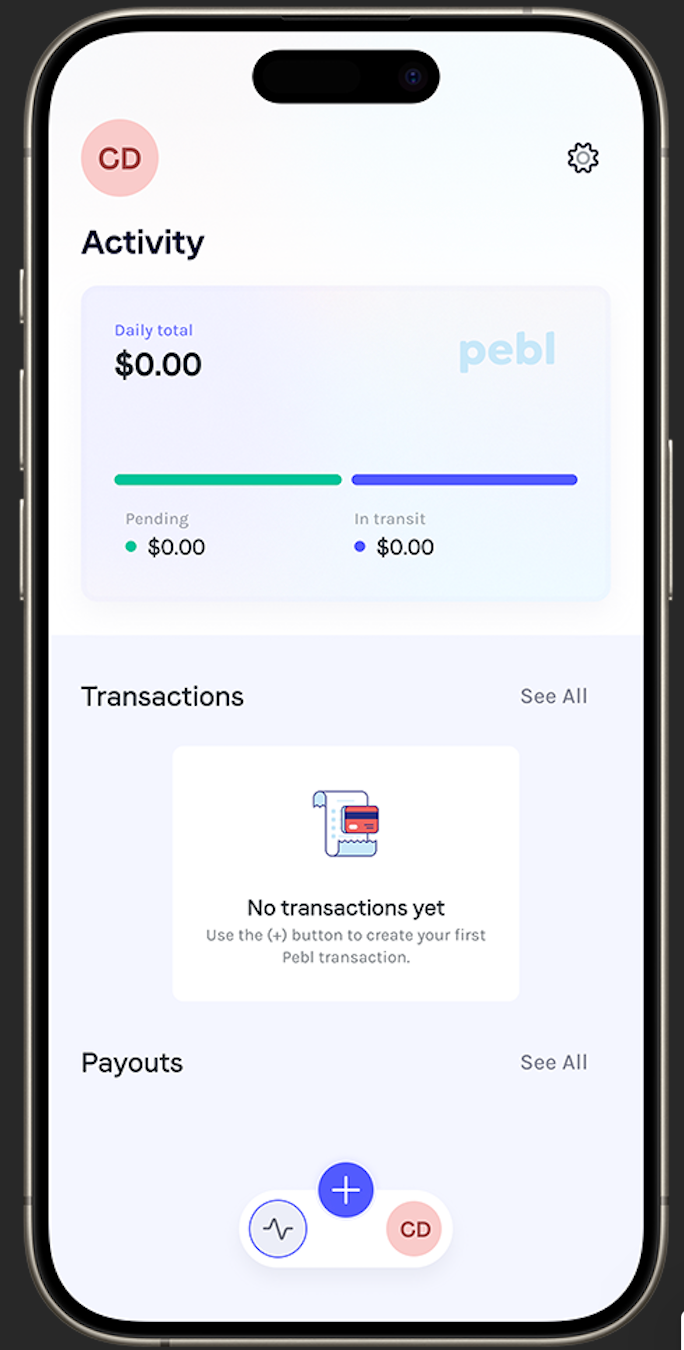
Your iPhone is now a fully functional mobile phone EFTPOS machine with complete merchant facility capabilities.
iPhone vs Traditional EFTPOS: The Complete Comparison

Australian Businesses Using iPhone Payments
Cable Co: Electrical Services
Cable Co's electricians use Pebl's Tap to Pay on iPhone to take Xero invoice payments directly from the job site. It syncs with Xero in real-time, helping them stay on top of cash flow and admin effortlessly.
Head Above Water: Charity Fundraising
During their annual swimathon, Head Above Water volunteers use Pebl's Tap to Pay on iPhone to collect donations and merchandise payments. It's fast, secure, and helps the charity maximise support with minimal setup or training.
Mighty Towing Geelong: Roadside Payments
Mighty Towing Geelong uses Pebl's Tap to Pay on iPhone to accept secure payments directly from drivers' phones. It allows customers to pay instantly on the roadside, without needing bulky card terminals or delays.
Troubleshooting Common Issues
Even with Apple's polished technology and Pebl's streamlined setup, you might encounter some challenges. Here's how to resolve the most common problems.
Issue 1: Account Verification Rejected
Problem: Your account application is rejected after submitting ID verification.
Solution:
- Verify that you're an authorised representative: You must be a director, owner or executive of the company. Pebl cannot approve accounts for unauthorised individuals.
- Match ID details exactly: Ensure all entered details (name, address, date of birth) match your photo ID character-for-character. Even small differences cause rejection.
- Use a physical address only: PO boxes are not accepted for business addresses.
- Resubmit with correct information: If rejected, correct any mismatched details and reapply.
Issue 2: Can’t Complete ID Verification
Problem: You’re unable to complete the selfie verification step.
Solution:
- Use a device with a camera: You must use a device with a working camera (iPhone or iPad) for the selfie verification. Desktop browsers won't work.
- Ensure good lighting: Take your selfie in a well-lit area for clear facial recognition.
- Remove obstructions: Take off glasses, hats or anything covering your face.
- Hold the device steady: Keep your device still and at eye level during verification.
Issue 3: Tap to Pay Not Available
Problem: The Tap to Pay option doesn't appear in your Pebl app after setup.
Solution:
- Verify your device compatibility: Your iPhone must be XS or later. Check in Settings > General > About
- Update iOS to 16.4 or later: Go to Settings > General > Software Update
- Check NFC capability: Your device must support NFC. If Apple Pay works on your device, Tap to Pay will too.
- Confirm region settings: Check Settings > General > Language & Region is set to Australia.
- Restart and retry: Restart your iPhone and reopen Pebl.
Issue 4: NFC Not Detecting Cards
Problem: Customer's card doesn't register when tapped on your iPhone
Solution:
- Tap the correct location: The customer must tap their card on the top edge of the iPhone (where the NFC antenna is located).
- Remove your phone case: Some cases block NFC signals. Temporarily remove it to test.
- Clean your iPhone screen: Dirt or debris can interfere with NFC. Wipe the top of your screen.
- Test with a different card: Try a different card to rule out card-specific issues.
- Check that NFC is enabled: Go to Settings > General > NFC
Issue 5: Missing Business Information During Setup
Problem: You don't have all the required business details ready.
Solution:
- Gather all information first: Have your ABN, business address, bank details and photo ID ready before starting
- Look up ABN: If you don't know your ABN, search at abr.business.gov.au
- Save progress: Pebl saves your progress if you need to exit and gather missing information.
- Contact support for assistance: If you're unsure about any requirements, reach out before starting.
Getting Expert Help
Pebl Support
- In-app chat support is available 24/7
- Email support via the help center.
Apple Support
For iPhone-specific hardware issues:
- Apple Support App on your iPhone
- support.apple.com
- Genius Bar appointments.
Before contacting support, have your Pebl merchant ID, iPhone model, and iOS version ready. This speeds up resolution significantly.
Who Should Use Tap to Pay on iPhone?
Mobile Service Providers: Tradies, plumbers, electricians, house washing, lawn mowing, towing operators, mobile mechanics.
Event-Based Businesses: Charities, fundraising events, sports clubs, market stalls, pop-up shops.
Professional Services: Consultants, mobile veterinary services, in-home care companies, photographers.
Multi-Location Businesses: Franchises, retail chains, field service teams.
Accepted Payment Methods
Cards: Visa, Mastercard, AMEX, eftpos, UnionPay, JCB
Digital Wallets: Apple Pay, Google Pay, Samsung Pay
Alternative Methods: PayID, QR codes, SMS payment links, manual card entry
Invoicing: Xero integration with automatic reconciliation
Frequently Asked Questions
What makes Apple's Tap to Pay different from other solutions?
It’s built into iOS at the hardware level using the Secure Enclave chip. Your iPhone's existing NFC becomes the terminal, no dongles needed. Pebl is an approved provider for this Apple technology in Australia.
Will it drain my battery?
No. NFC uses a small amount of power (roughly the same as taking a photo). There should be no noticeable impact, even with dozens of daily transactions.
What if my iPhone is lost or stolen?
It’s protected by Face ID/Touch ID, remote account disabling and Apple's Find My iPhone remote wipe. There’s also no stored card data, only encrypted tokens.
Can I use Tap to Pay offline?
No. An internet connection required for real-time authorisation and fraud prevention.
Can team members use Android?
Yes! Pebl supports Tap to Pay on Android. Team members can also use QR codes and payment links on any device.
How does Xero integration work?
Once connected, Xero invoices appear in Pebl. The customer taps to pay and the invoice is automatically marked PAID and reconciled. No manual entry.
Any fees besides 1.80% per transaction?
None. No monthly fees, setup costs, contracts, team member fees, or minimums.
Getting Started Today
Ready to transform your iPhone into a mobile phone EFTPOS machine? Here's a summary of the steps to take:
Download & Setup:
- Download Pebl from the App Store
- Complete the 5-minute registration to set up your merchant facility.
- Connect your bank account.
- Enable Tap to Pay on iPhone.
- Process your first transaction.







